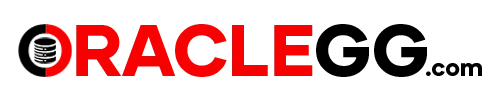GoldenGate 23ai Installation
Oracle GoldenGate 23ai introduces an array of innovative features, including support for artificial intelligence with Oracle Database 23ai, a new Data Streaming service, enhanced monitoring of GoldenGate statistics via StatsD, and the innovative CHKPTDUMP utility, among others. This article primarily focuses on GoldenGate 23ai Installation on a Linux operating system.
To know more about OGG 23ai new features, please check the below link.
https://docs.oracle.com/en/middleware/goldengate/core/23/release-notes/new-features.html
Download the GoldenGate23ai binaries from https://edelivery.oracle.com.
Search for Oracle GoldenGate and select the version 23.4
Also can be downloaded from https://www.oracle.com/middleware/technologies/goldengate-downloads.html
To know more about OGG 23ai new features, please check the below link.
https://docs.oracle.com/en/middleware/goldengate/core/23/release-notes/new-features.html
Download the GoldenGate23ai binaries from https://edelivery.oracle.com.
Search for Oracle GoldenGate and select the version 23.4
Also can be downloaded from https://www.oracle.com/middleware/technologies/goldengate-downloads.html
The binaries was downloaded and extracted to the following location:/u01/software
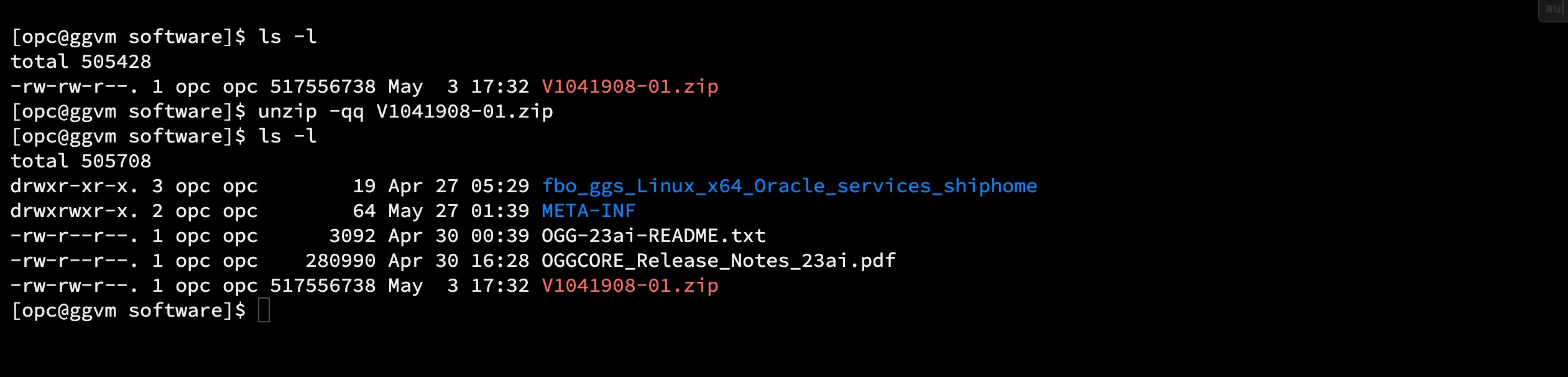
Create 3 Directories
- /u01/ogg23ai/ogg23ai_MA-> This is for GG Binaries
- /u01/ogg23ai/ogg23ai_SM-> This is for Service Manager
- /u01/ogg23ai/ogg23ai_DEPLOYMENT-> This is for DEPLOYMENT
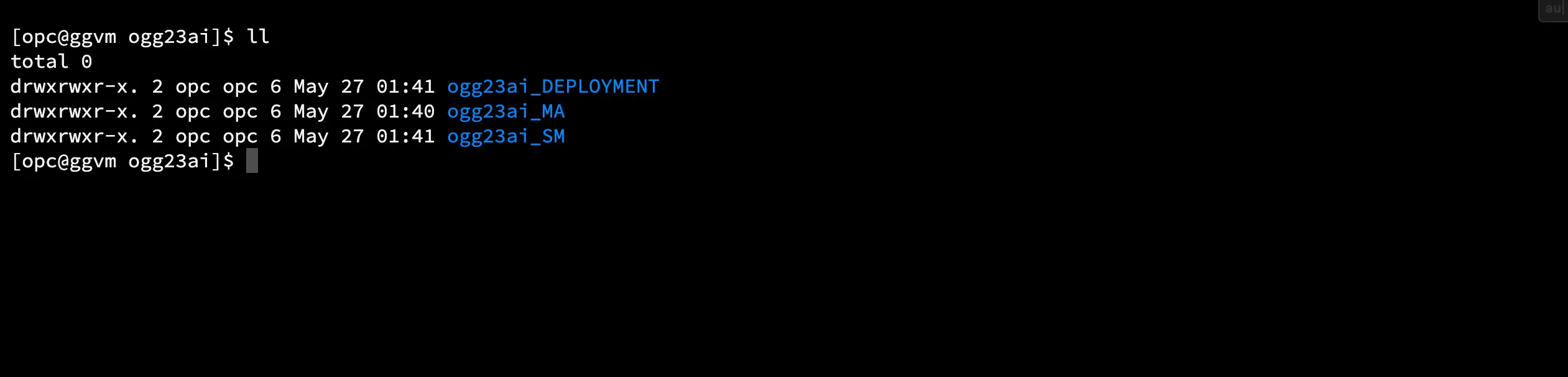
Install from RunInstaller
Next, proceed to the directory containing the binary and execute the runInstaller file to initiate the Oracle GoldenGate installation.
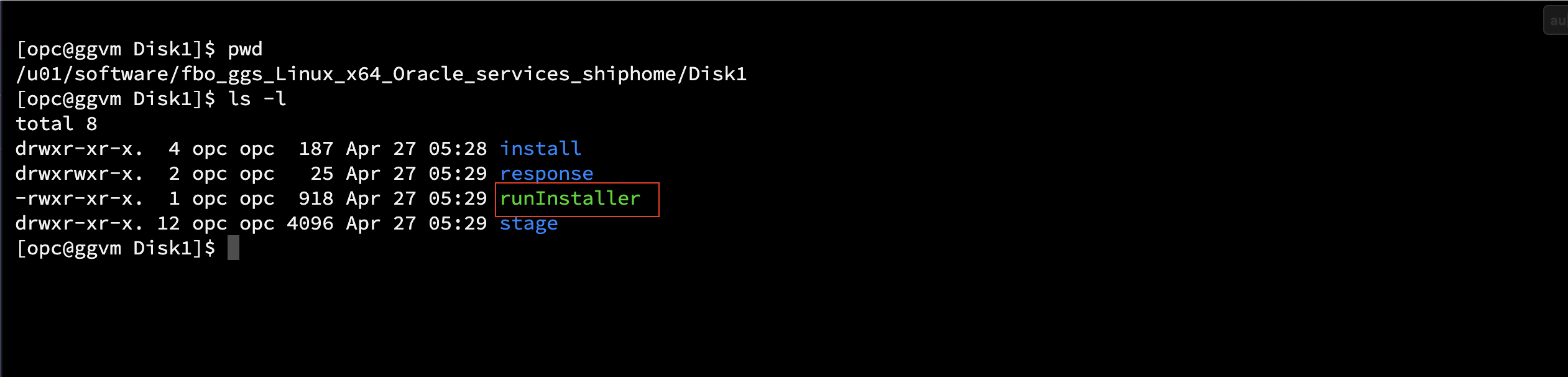
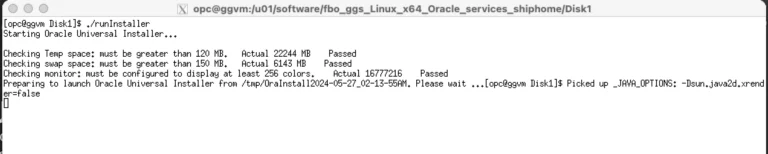
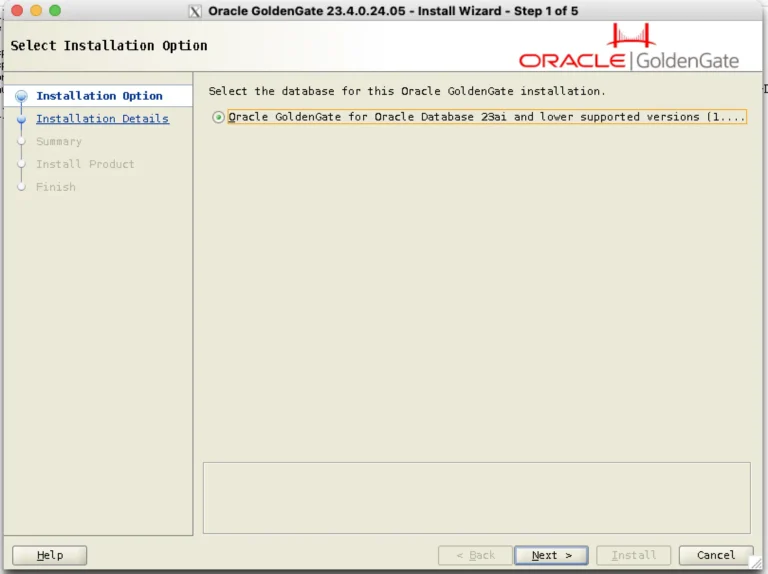
Software Home Location : /u01/ogg23ai/ogg23ai_MA
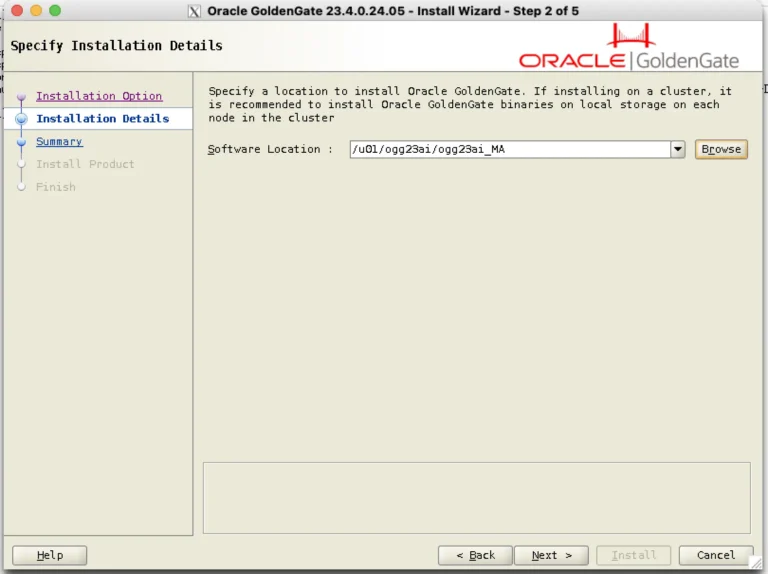
Update the OraInventory Location
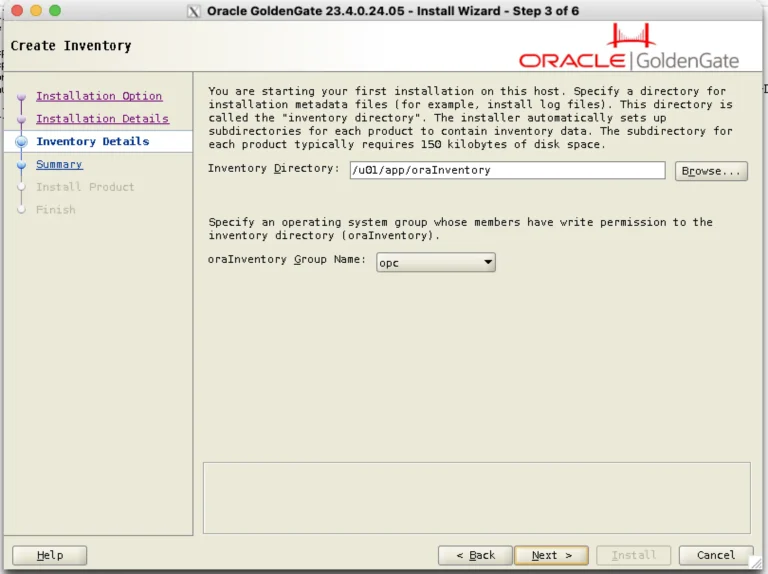
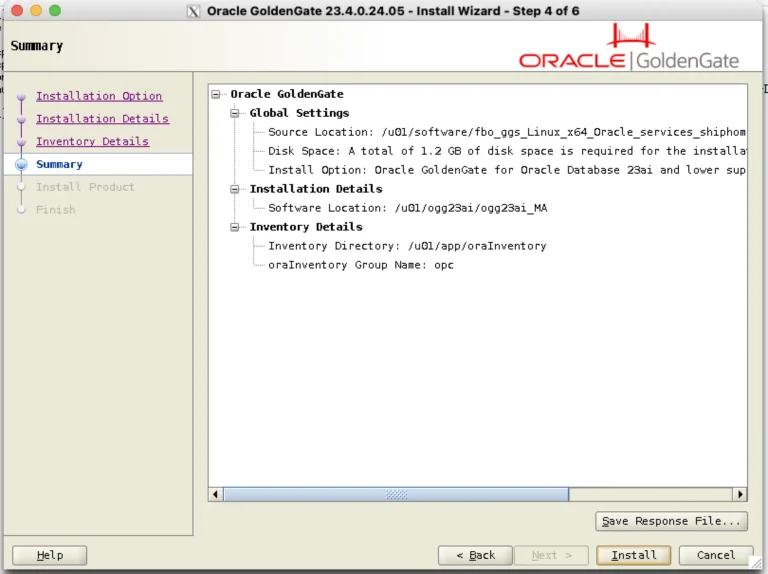
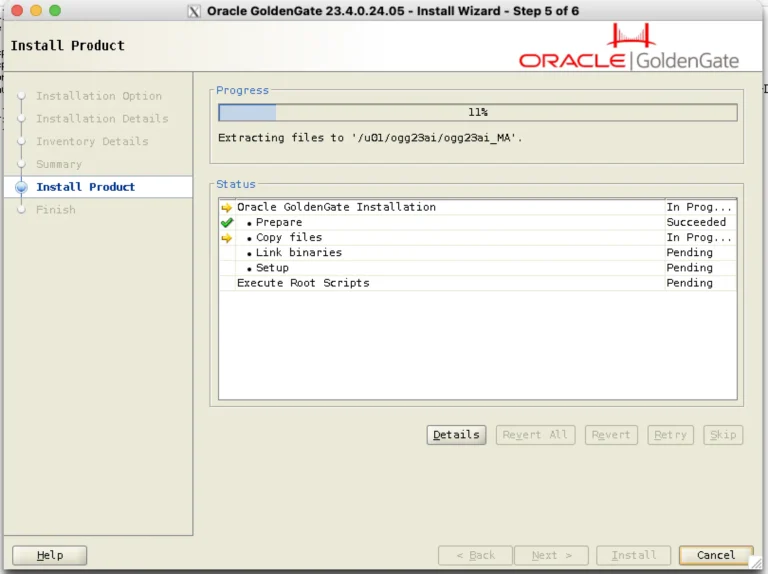
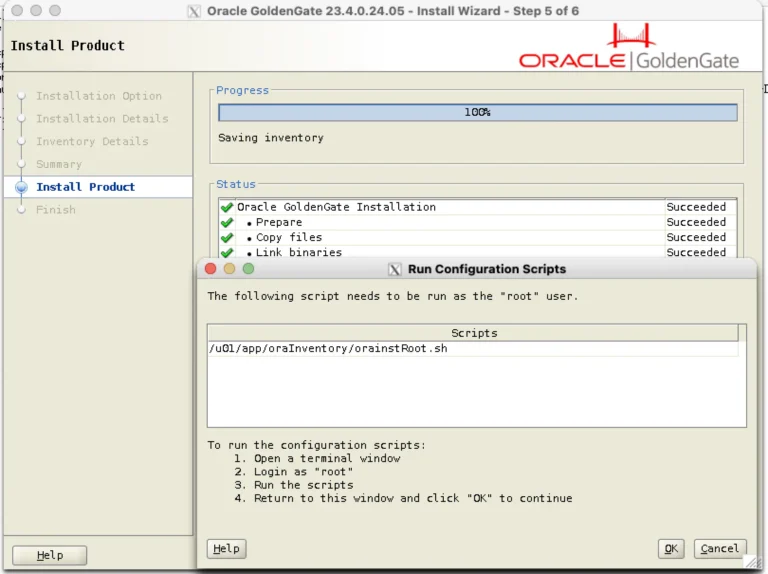

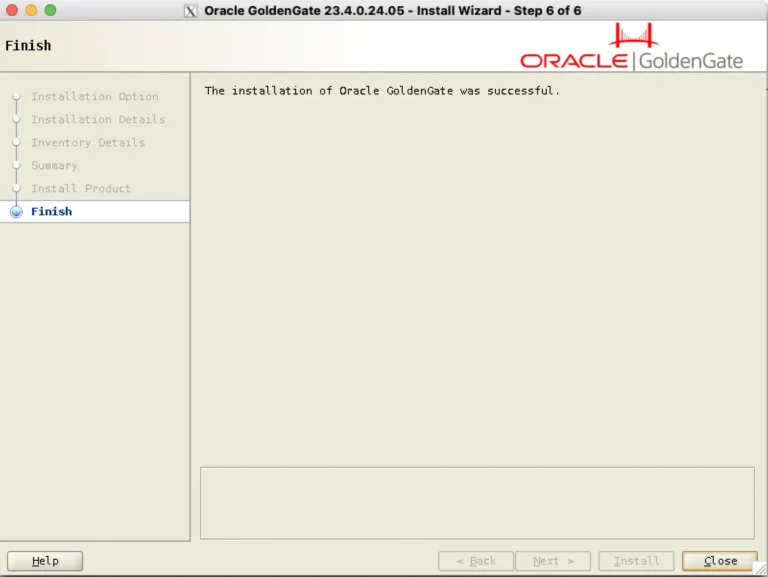
After finishing the installation of Oracle GoldenGate Microservices Architecture, we can proceed to set up initial deployments and create a service manager using the Oracle GoldenGate Configuration Assistant (OGGCA) wizard.
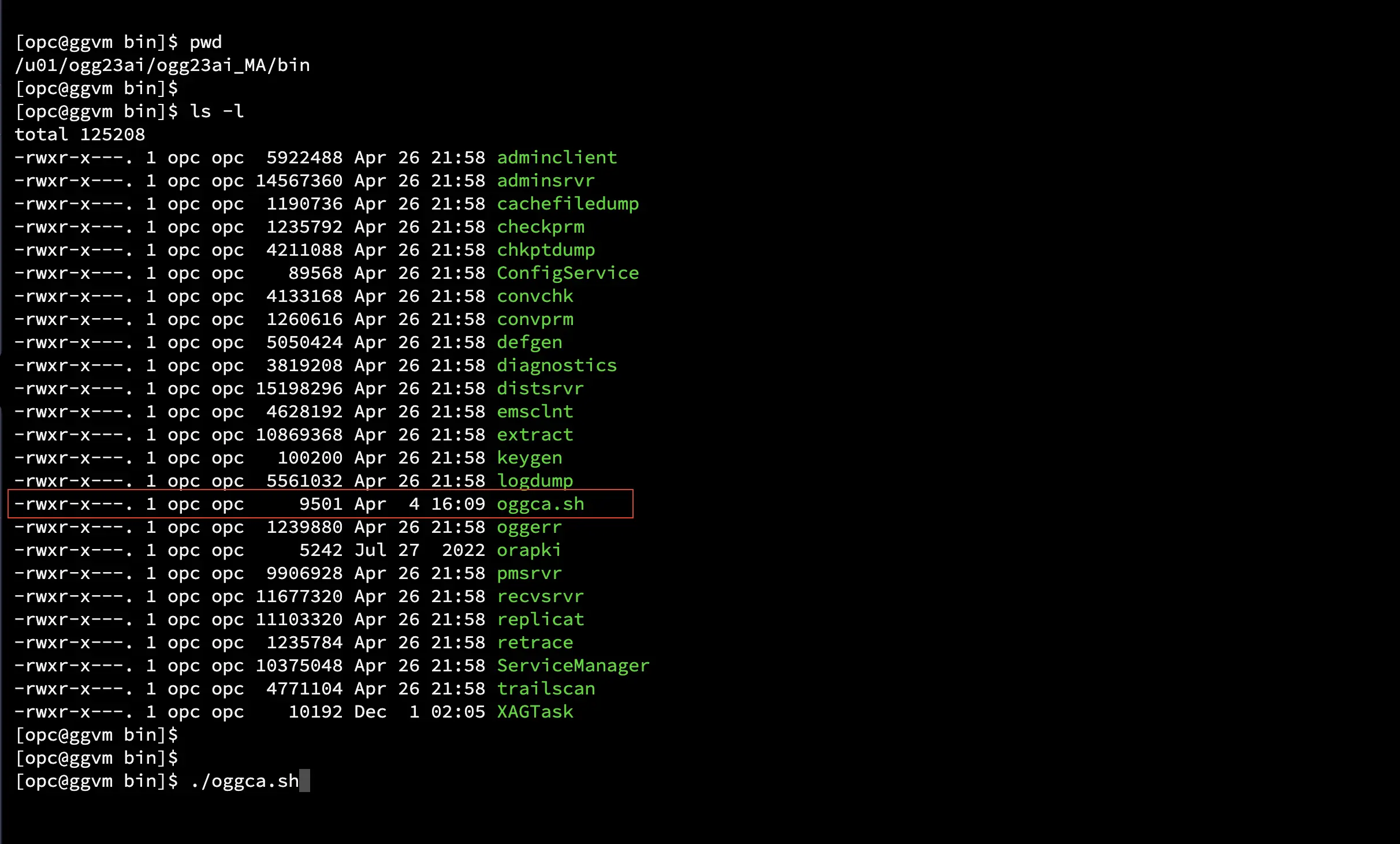
Set up the Service Manager. Service Manager can be configured at the following location:/u01/ogg23ai/ogg23ai_SM
Also if you would like to register service manager as daemon to startup automatically Select “Register as service/system daemon”
Also if you would like to register service manager as daemon to startup automatically Select “Register as service/system daemon”
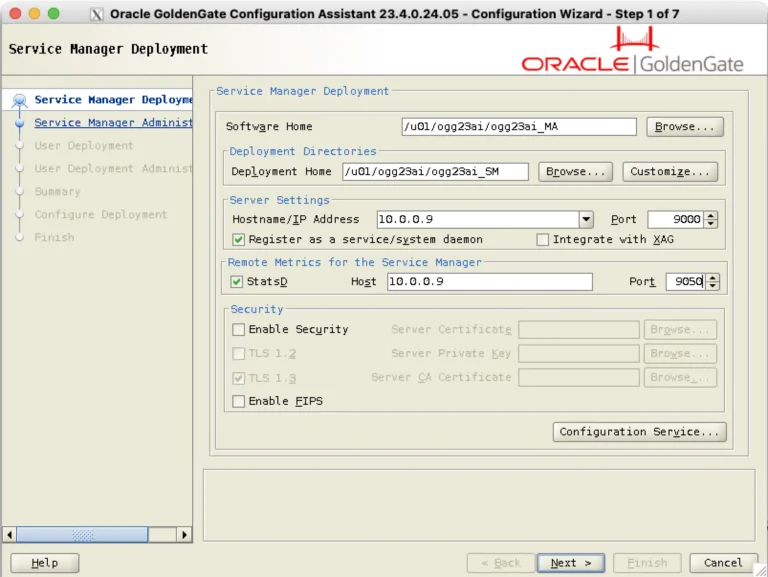
Integrating StatsD with Oracle GoldenGate allows enhanced monitoring capabilities by collecting and analyzing performance metrics. StatsD is a network daemon that listens for statistics, like counters and timers, sent over UDP or TCP and sends aggregates to one or more pluggable backend services (e.g., Graphite, Prometheus).
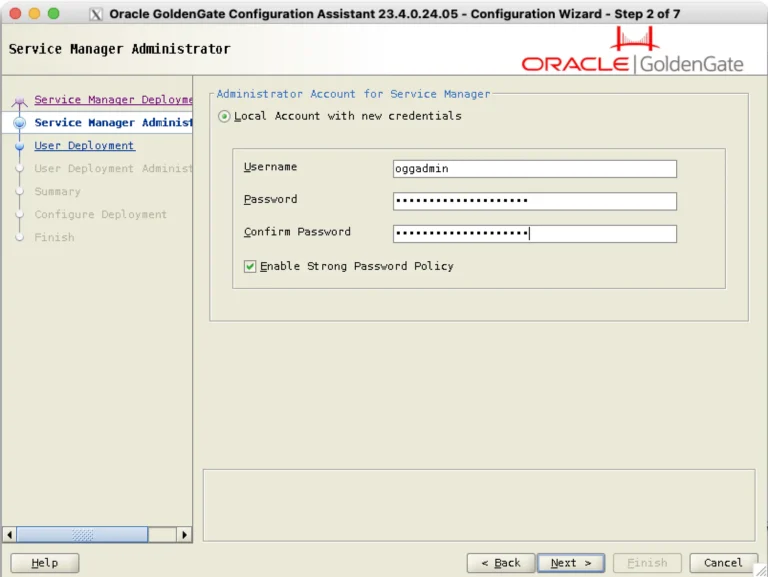
In this below screen you can select the Deployment Home path and settings configuration
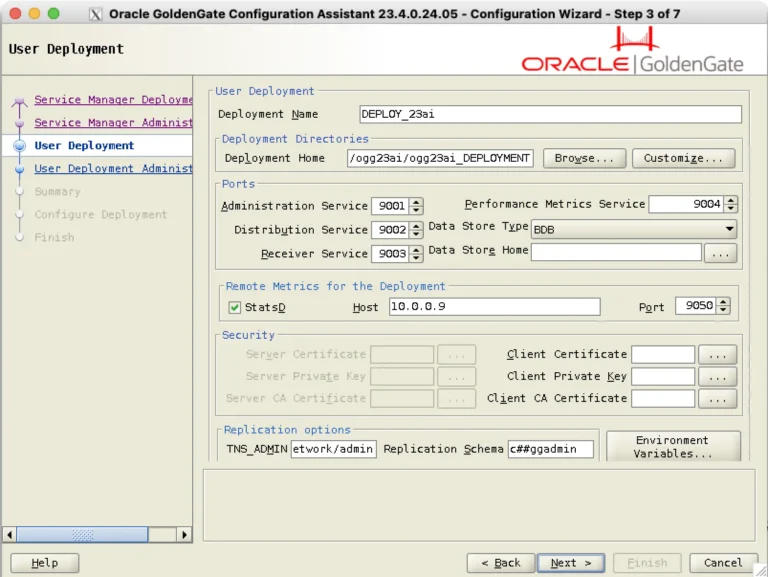
In Oracle GoldenGate 23ai, two sets of credentials need to be configured: one for the Service Manager and another for the local account associated with the Deployment. However, it is also possible to use the same credentials for the Service Manager for both purposes.
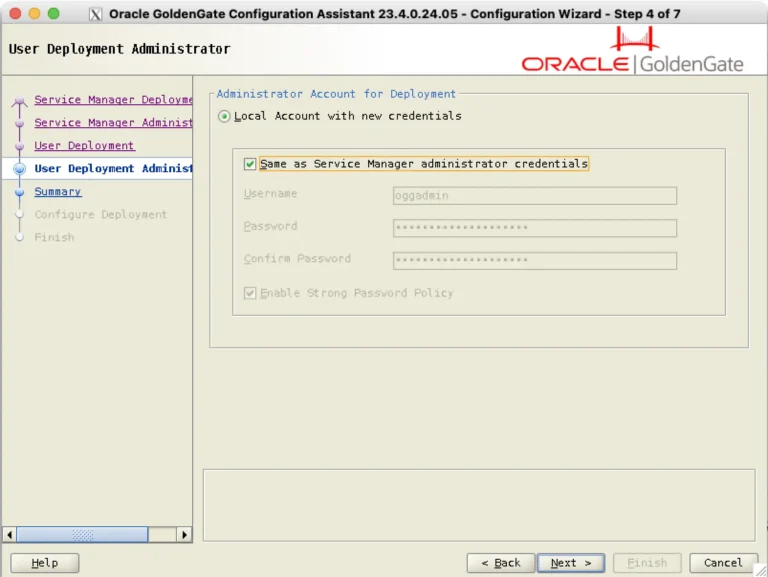
Optionally you can save the response file if needed. Please review the summary carefully before proceeding to click the ‘Finish’ button.
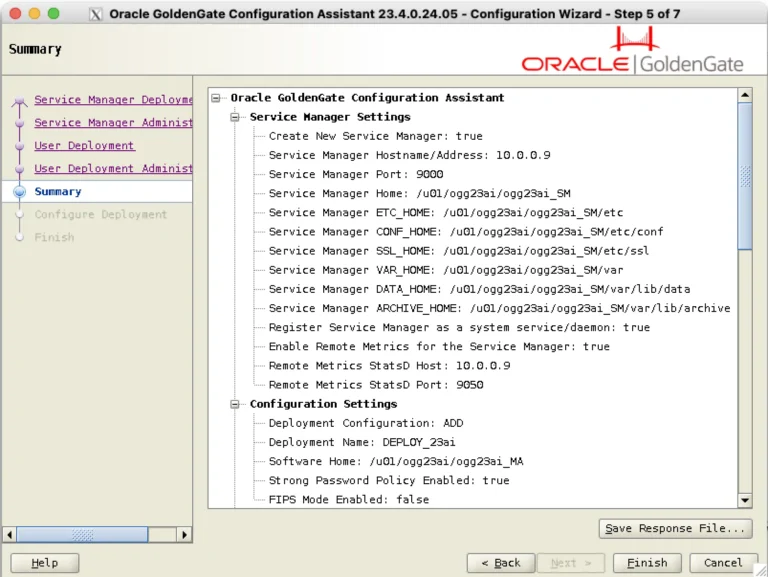
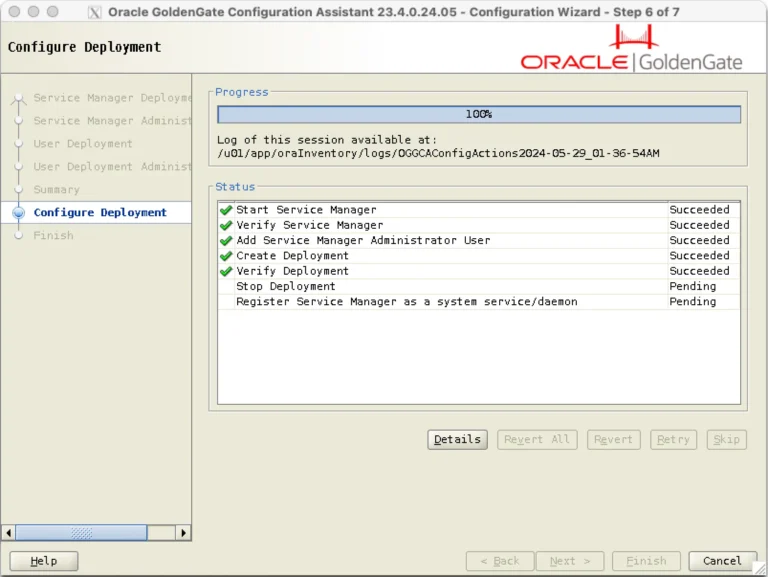
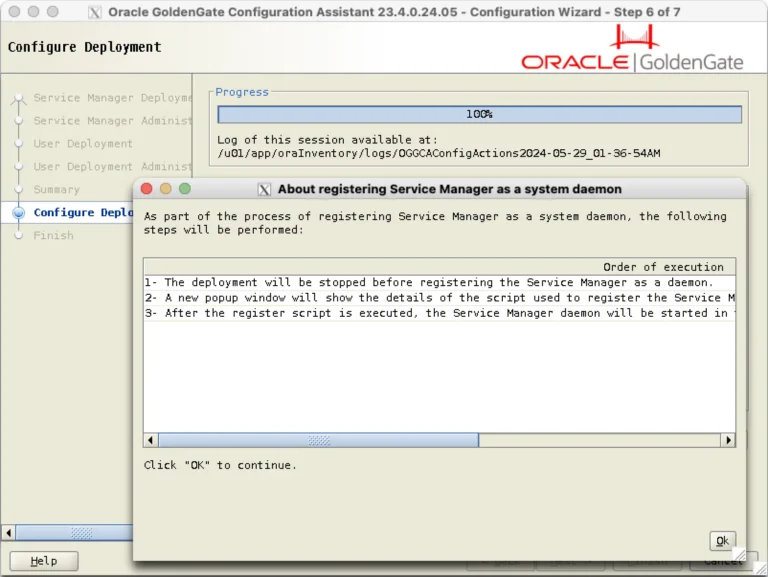
Run the registerServiceManager.sh as a root user
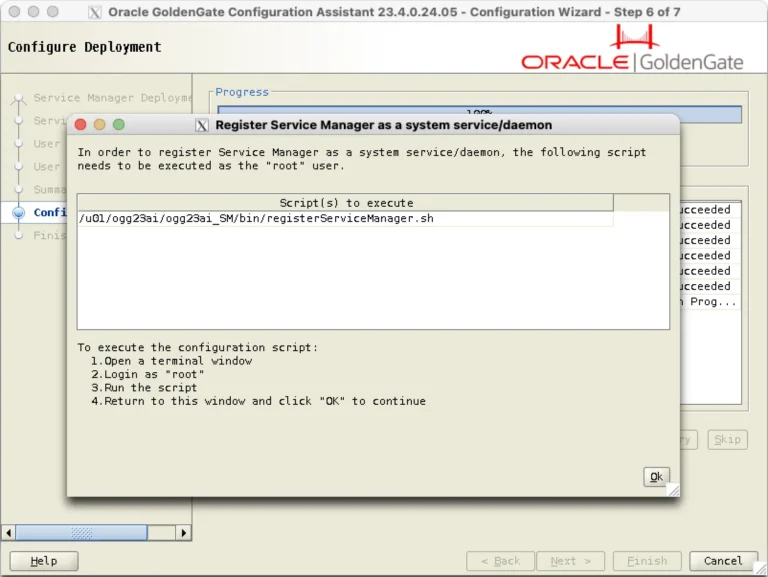
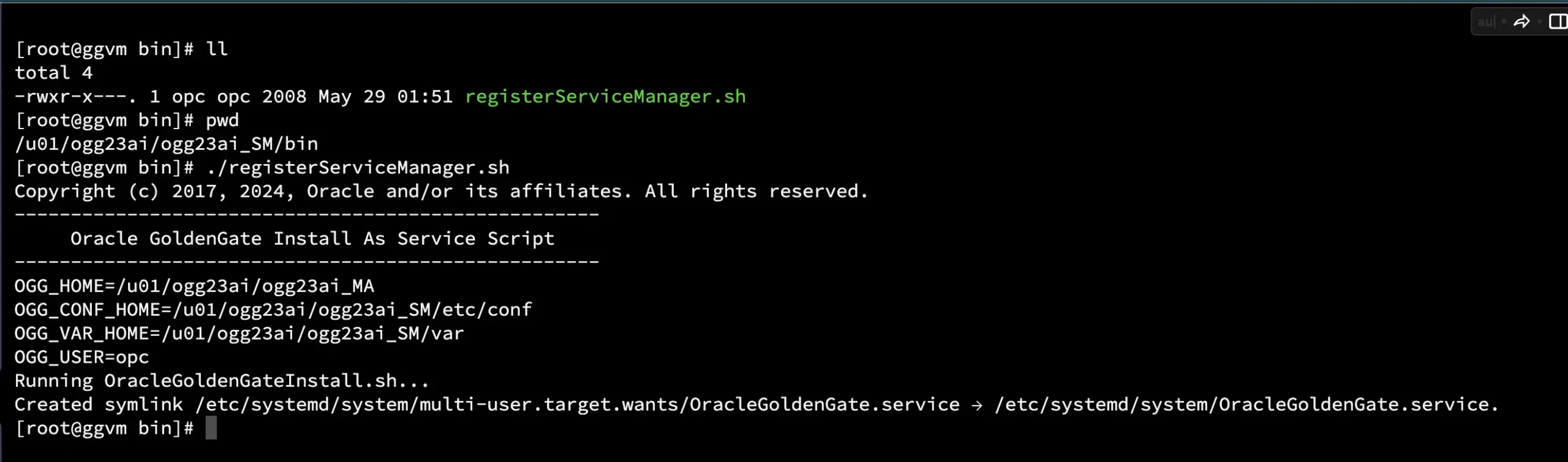
Add Deployment configuration has been completed along with service manager
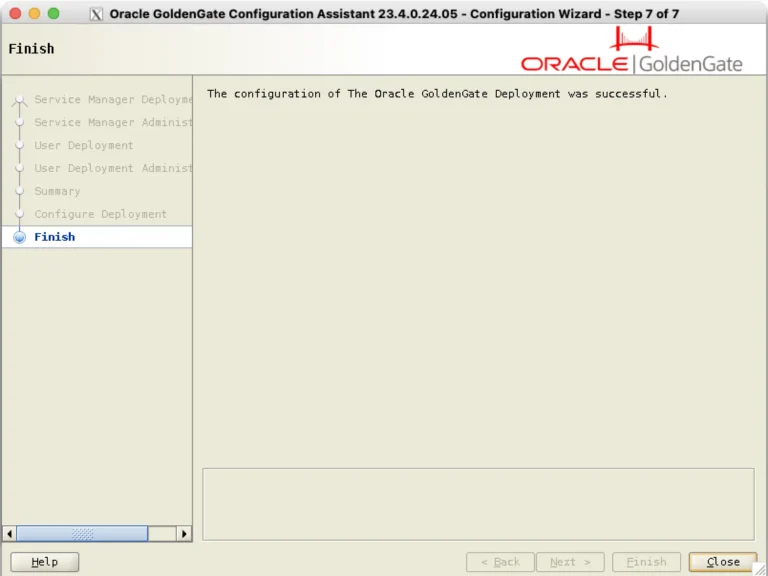
Check all the services are running using “ps -ef|grep ogg23ai”
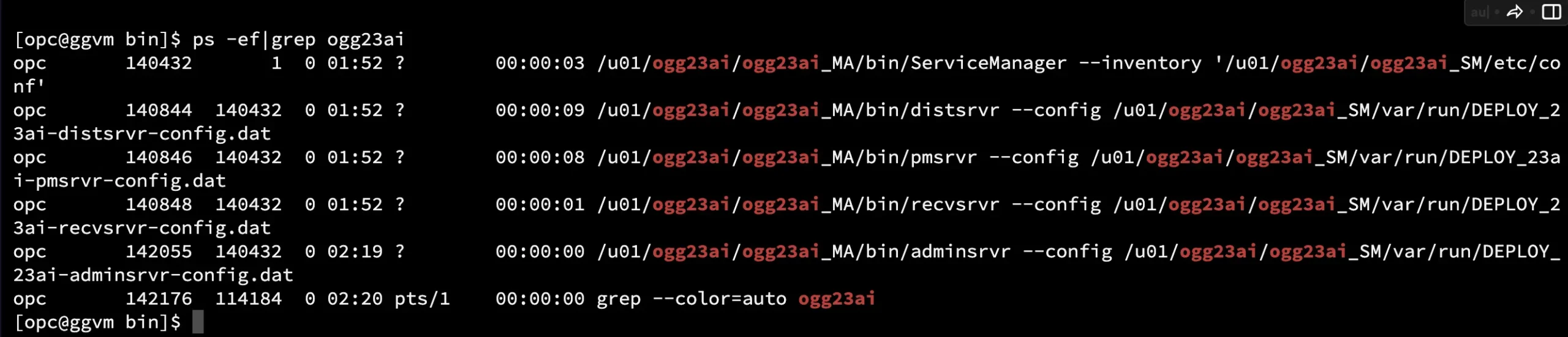
Login to the service manager UI using Hostname / IP Address followed by the port number.
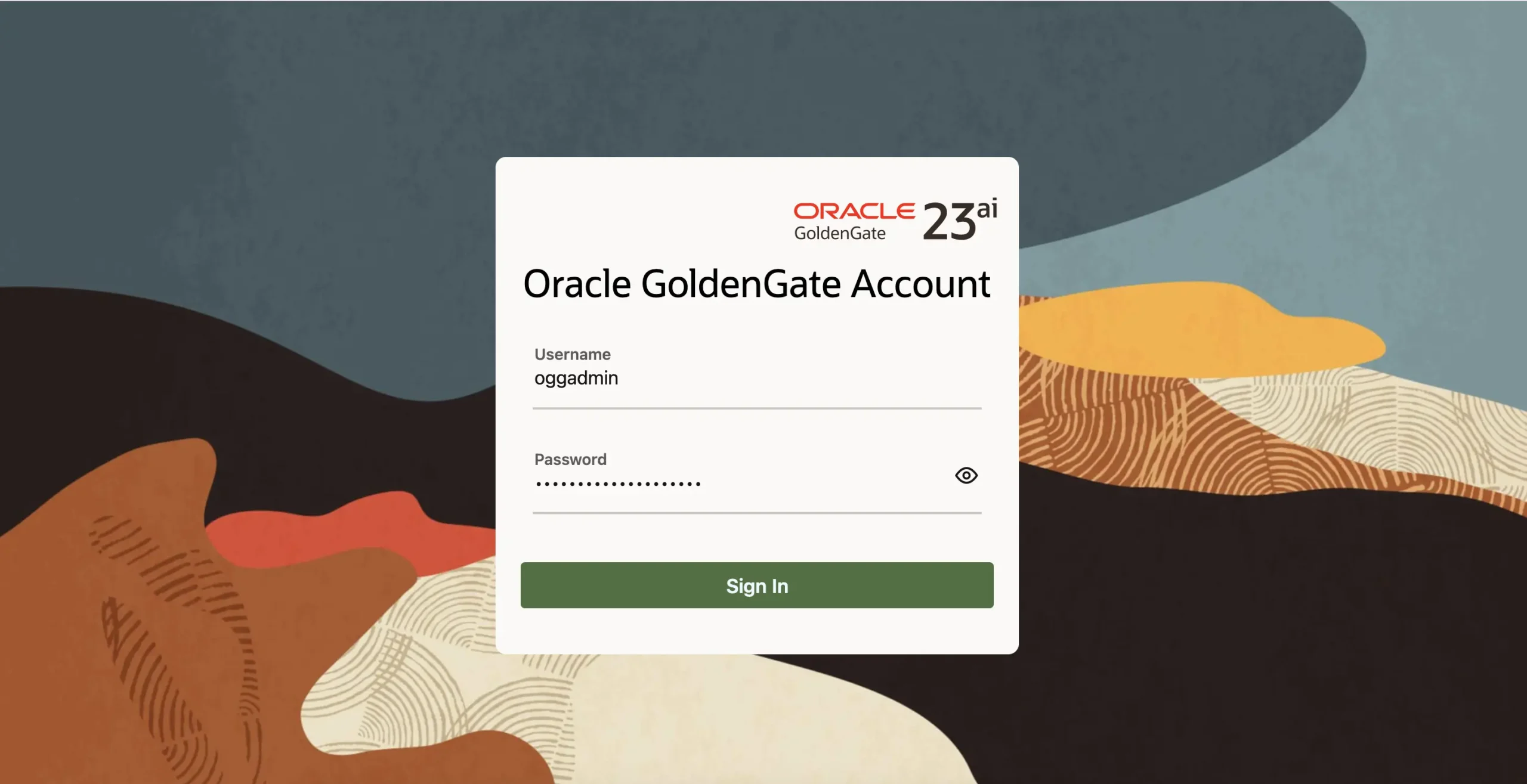
After logging in to the service manager , there is a Deployment Details. Please click on it.
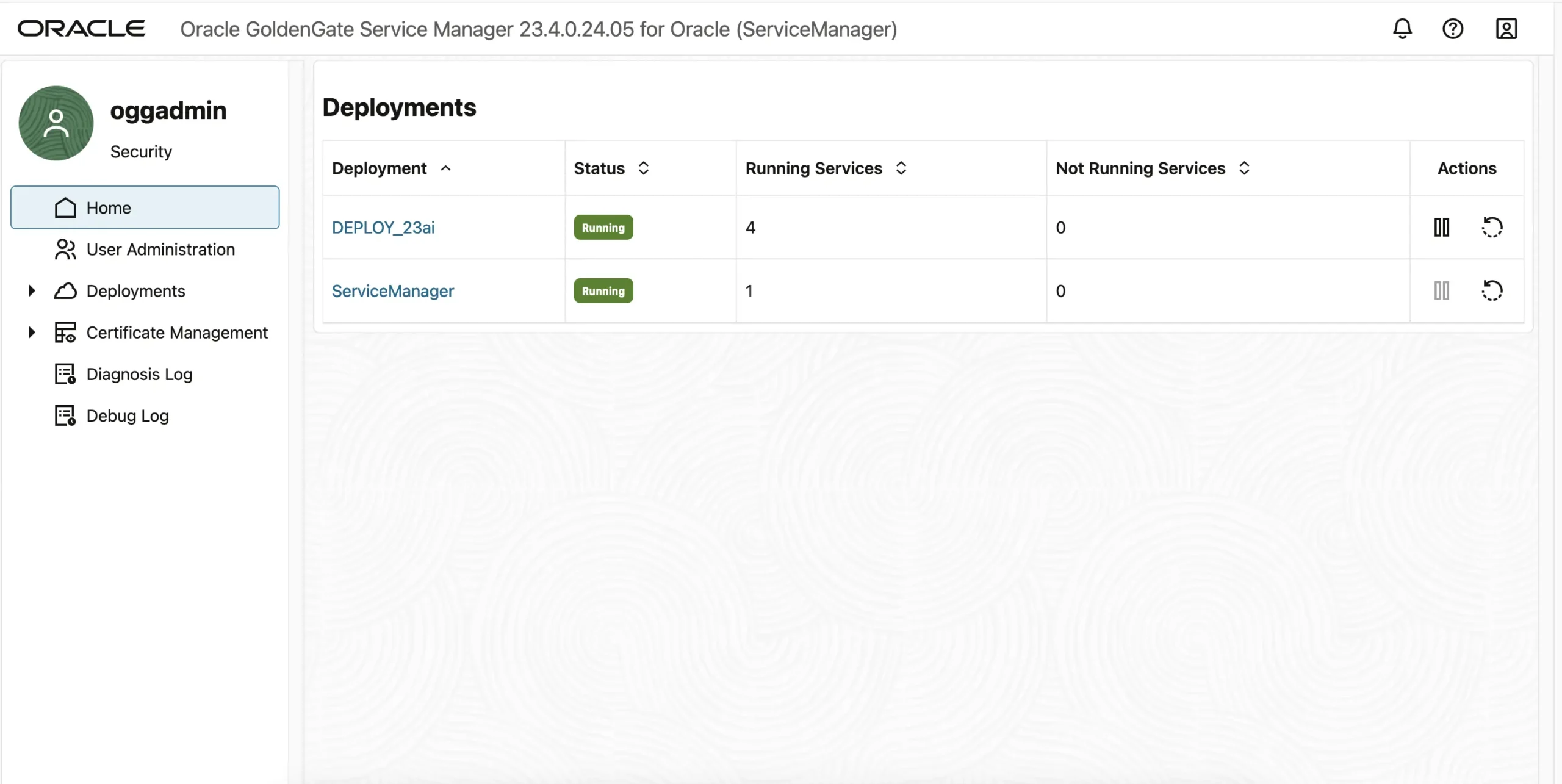
Click on the Administration Service to open the Services details.
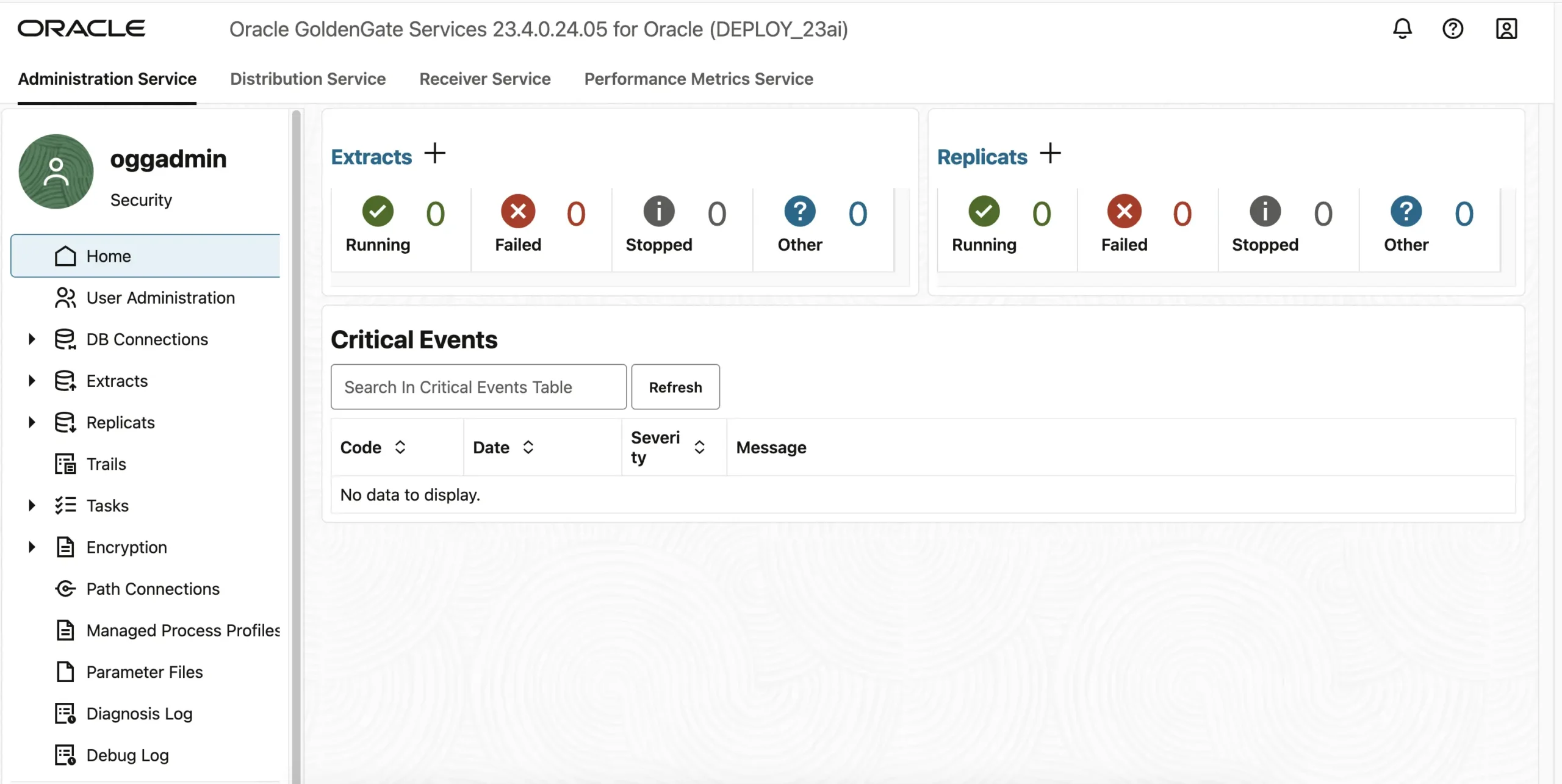
SUMMARY:This article describes step by step GoldenGate 23ai Install process starting from downloading the software till creation of Deployment and service manager.
For more information about documentation please check here. Hope you found this article useful.
Disclaimer: The views expressed on this document are my own and do not necessarily reflect the views of Oracle.
For more information about documentation please check here. Hope you found this article useful.
Disclaimer: The views expressed on this document are my own and do not necessarily reflect the views of Oracle.